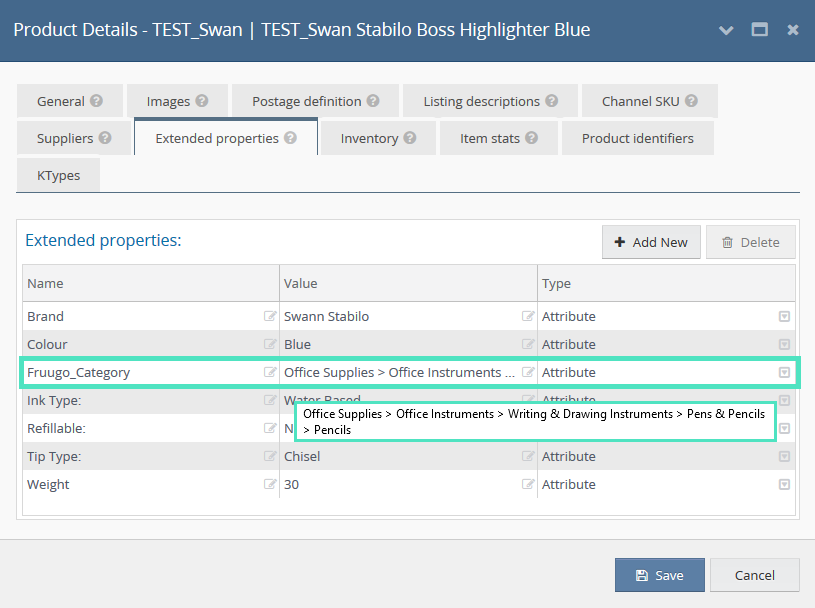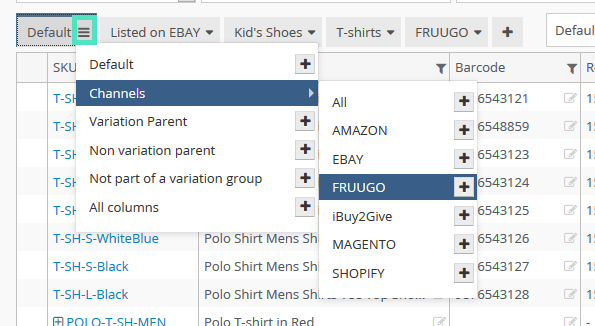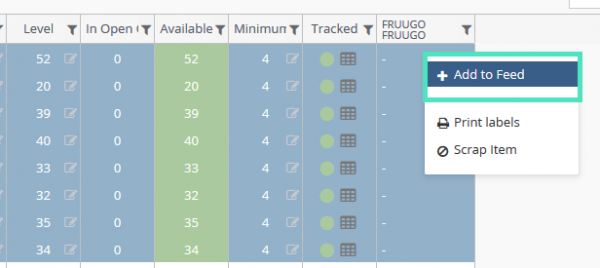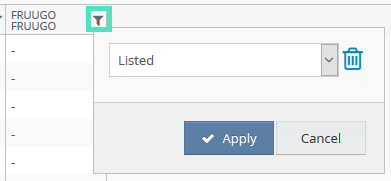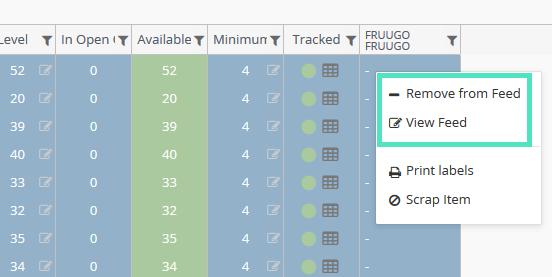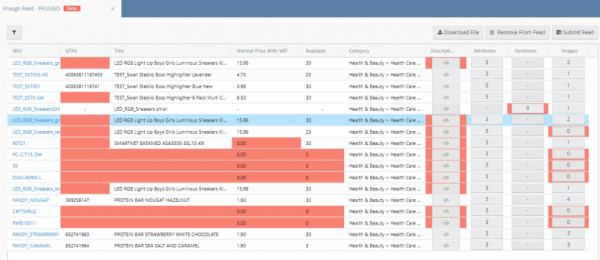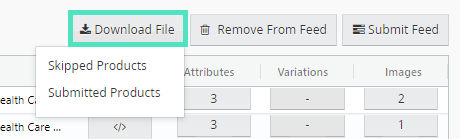Listing on Fruugo
Linnworks connects and automates all the different parts of your selling processes. Which means you can spend less time on order processing, labels, picking, packing and spreadsheets, and more time leading your business.
Listing creation on Fruugo requires an XML file that contains the SKU details: barcodes, descriptions, categories, images, etc. The file needs to always be kept up-to-date, as Fruugo can request it at any time. The Fruugo Configurator in Linnworks holds the required details for ease of use, and updates the feed (the required XML file) regularly. Below you will find detailed information on the listing process for Fruugo.
Fruugo listing requirements
Fruugo has a number of requirements for listed products - if these requirements are not met, then it will not be possible to create listings. Before listing creation, please check that your SKUs contain:
- A Brand.
- An Image.
- A Description. Descriptions should not contain HTML tags.
- A Retail Price of greater than 0.
- It’s mandatory to send either Normal Price with VAT or Normal Price without VAT. Just one per product is required.
- An EAN barcode number (Taken from the stock item's barcode field).
- It’s mandatory to specify Language if the language or currency used in the feed is not the main language and currency of your registered country/website.
- * An accurate weight if your shipping is calculated by either weight or quantity ordered.
- * ISBN, if you are selling books.
For more details about required attributes, please check the Fruugo guide.
Setting Up Fruugo Listings Integration
Please go to Settings > Fruugo.
Fruugo Configurators screen will load up and you’ll see the grid with the following details:
There can be one configurator for each Fruugo account and Linnworks will create the Fruugo Feed based on the details in this configurator:
- Account Name: The name of the configurator is picked up from the name of your Fruugo channel integration in Settings > Channel Integration.
- Products in the Feed: The number in the Products in the Feed column will display the total number of Products added into the Fruugo Feed. The total number will be a clickable hyperlink leading to the list with all products. It will open the Fruugo Feed with all SKU and their information which is sent to Fruugo.
- Categories: In the Categories window, you can select 1 default category for this configurator and map an extended property for items that will have different categories.
Select the default category by double-clicking on any of the categories in the Available Categories list.
Select the extended property from the drop-down in General Settings. When SKUs with that extended property are added to the Feed, Linnworks will automatically pick up the category name from this Extended Property for each SKU.
General rules of Categories:
- Linnworks will look for the сategory in extended property and if there is no such extended property on the SKU, the system will take the default selected category.
- You can use only one category per product and it is a required parameter.
- Category in the extended property needs to have the exact same name as the category name in the Categories window, for example - Cameras & Optics > Camera & Optic Accessories > Camera Parts & Accessories > Camera Bags & Cases
Attributes
In the Attributes screen, select item attributes that you wish to use for Fruugo listings. The number on the button will stand for the number of specifications that you have selected. You can map these to Extended Properties or select Default Values.
Every listing created via this configurator will be able to use attributes from this table. When selected, you can specify where Linnworks should pick the information up from - the extended property of the item or the Default Value column in this screen.
Use +Add New and Delete buttons to add new specifics or to delete any existing ones.
Required, Recommended and Optional attributes are marked with an icon of red, yellow, and grey colours respectively.
Variations
Fruugo allows you to sell variable products in multiple sizes and colours.
Both variation attributes can be mapped to items' extended properties or you can specify a default value for them.
- Title, Price and Description
Titles, prices and descriptions will be picked up for Fruugo listings the same way as for any other marketplace from the details that are stored in Product Details screen in the Listing Description tab or General tab. For more information, please check detailed guide Managing multiple price/title/description. - Images
You can use up to 5 images per SKU on Fruugo, with a minimum of 1 image as a requirement. Linnworks will attempt to use the first 5 images from your items, with the main image first.
Images via Extended PropertiesIt is possible to submit images via extended properties of the items. For this, all the images will need to be hosted online. The extended properties need to be in the following format:
Property Name - Property Value - Property Type
FRUUGO_IMAGE1 - URL of your image - Attribute
FRUUGO_VARIATION_IMAGE1 - URL of your image - Attribute
Submitting Products to Fruugo
When you’ve set up Fruugo listing settings in the Fruugo configurator, you can start creating the Fruugo Feed for publishing your items on Fruugo. Fruugo feed is created from the My Inventory screen. You can also select multiple items in one go and add them to the feed.
1.Add the Fruugo column to My Inventory view.
Create a new view from the Default tab by clicking the icon as shown in the image > Channels > select channel name and click +. Check view settings and then confirm view creation by clicking Save:
For variation listings: you need to have a variation group with all required details created. Please check this guide about variation groups for more details. When adding a view, make sure that Product Type has either All Products or Variation Parent selected.
2. Highlight the items and add them to the feed
You can select one or multiple items to add them to the feed. Filtering and sorting can help you select a group of items that share common details and can be listed with the same configurator. Right-click on the Channel column and click +Add to Feed.
For variation listings: variation group parent items are marked with a + sign to the left of the SKU, you can click it to expand the list of variation child items.
Filters
The following filters are available for Fruugo in My Inventory:
- Listed: shows all Listed products
- Not Listed: shows all not Listed products
- On Feed: all products included in the Fruugo Feed, both Listed and Submitted
- Not On Feed: all products not included in the Fruugo Feed.
3. Preview the Feed
Before submitting a new feed to Fruugo, you may want to review all the details.
From the My Inventory screen, you can right-click on the Channel column and View Feed for the items that you have just added to the feed and remove them if required.
To view the whole feed with all the items that you have listed on Fruugo, please go to Settings > Fruugo Configurators screen and click the number in the Products in the Feed column. Linnworks will display the full preview of what will be sent to Fruugo.
If any fields in the preview screen are highlighted with red, the feed for this SKUs will not go through, and you need to edit these fields.
Removing and editing Listings on Fruugo
Fruugo listing tool does not have a revise option. If there are any details missing or incorrect, you would need to:
- Edit the listing: edit SKU details > click Submit Feed button.
- Delete the listing: delete the SKU in question from the feed > click Submit Feed button.
Use the Remove from Feed button button to delete a SKU from the feed. Adding a new item to the feed is only possible from the My Inventory screen as described above.
Please Note! For the items that are already listed on Fruugo, removing items from the Fruugo feed will not remove these items from Fruugo Marketplace yet. In order to delete listings from Fruugo, you need to remove these items from the feed and re-submit the entire updated feed.
Finding and fixing products with errors
Fruugo Marketplace has a list of mandatory product attributes. In case if these attributes won’t be provided, Linnworks will have to omit this product from the feed and won’t send it to Fruugo. If any of the items were not listed, it is possible to fix necessary parts and Linnworks will automatically submit it to Fruugo next time.
Finding Products with Errors
Go to Settings > Fruugo configurators, you’ll see a dedicated column called Products with Errors.
It shows the number of products with errors you currently have for the last feed which was submitted to Fruugo. This number is a clickable button and will lead you to the feed page. Here, Linnworks will highlight all erroneous parameters with red colour, so you could easily see what mandatory attribute is missing.
Fixing products with errors
In case If there’s a small number of products you need to fix, then you can look up which product attributes are highlighted with red colour in our feed page, then open products by clicking on SKU and edit these manually.
If, however, there’s a big list of products to fix, you can click on the Download File button on the top right corner of the Fruugo Feed page and select type of the file that you wish to download:
Please Note! Download file options will be greyed out until Fruugo receives the feed. Once feed will be received by them, files will be available for download.
If Skipped Products type is selected, you can filter columns by empty values in Excel or another CSV file editor. This will help you understand which mandatory attributes are currently missing and need to be filled. Once you adjust this file and fill in the required attributes, you can import this exact file back to Linnworks.
When Linnworks will be sending your feed to Fruugo next time, these products will now be sent If mandatory products are present.
How to Update Product Attributes for Fruugo Feed
To update product attributes on Fruugo you need to update them in Linnworks. Linnworks will fetch new details and send updated data automatically with the next feed submission that happens daily when Fruugo requests a feed. There is no need to trigger any revisions or updates manually.
How to adjust attributes one-by-one
There are two ways to adjust attributes manually:
- Go to My Inventory screen and click on SKU to open Edit Product Details window, then update details, images, extended properties or prices, for example, and click Save.
- Open the Edit Product Details window by clicking on the SKU right from Fruugo Feed screen > do necessary editing > click Save.
How to adjust attributes in bulk?
To update products in the Fruugo feed in bulk export the copy of the last sent feed in the CSV format, adjust data in the file and import it back to Linnworks. Here are these steps in more detail:
- Open the Fruugo Feed view in Linnworks via My Inventory or Fruugo configurator.
- Click on Export Last Sent Feed button to export all products and product information sent to Fruugo last time.
- Adjust any data you need in the CSV file which was exported (for example, stock level or extended property) and save the file.
- Import new file back to Linnworks from Settings > Import > Inventory Import.
If the data you’re looking to adjust is more specific or you didn’t use it for Fruugo feed before (for example, specific titles that you use for other marketplaces), you have various options:
- Export details via My Inventory’s Export feature
- Settings > Export > Inventory Export allows selecting various product attributes.
- Dashboards > Query Data has a number of inventory-related reports that can give you a list of items with specific details.
Migration from Linnworks Desktop
New Fruugo listing tool in Linnworks.net is more advanced and convenient to use. If you are using Linnworks Desktop for managing your Fruugo listings, please consider the steps below to migrate your Fruugo feed to Linnworks.net:
- You do not need to set up your items again, all of your products will be carried over to the new Fruugo Feed with existing details.
- You need to map extended properties storing attributes in Fruugo Configurator > Attributes.
- You need to map extended properties storing categories in Fruugo Configurator > Categories.
- If you have variation listings then variation attributes should be mapped in Fruugo Configurator > Variations.
Please Note! Fruugo feed needs to be submitted from one tool only, either in Desktop or in Linnworks.net. Submitting a Fruugo Feed from both listing tools can cause data loss on the listings.