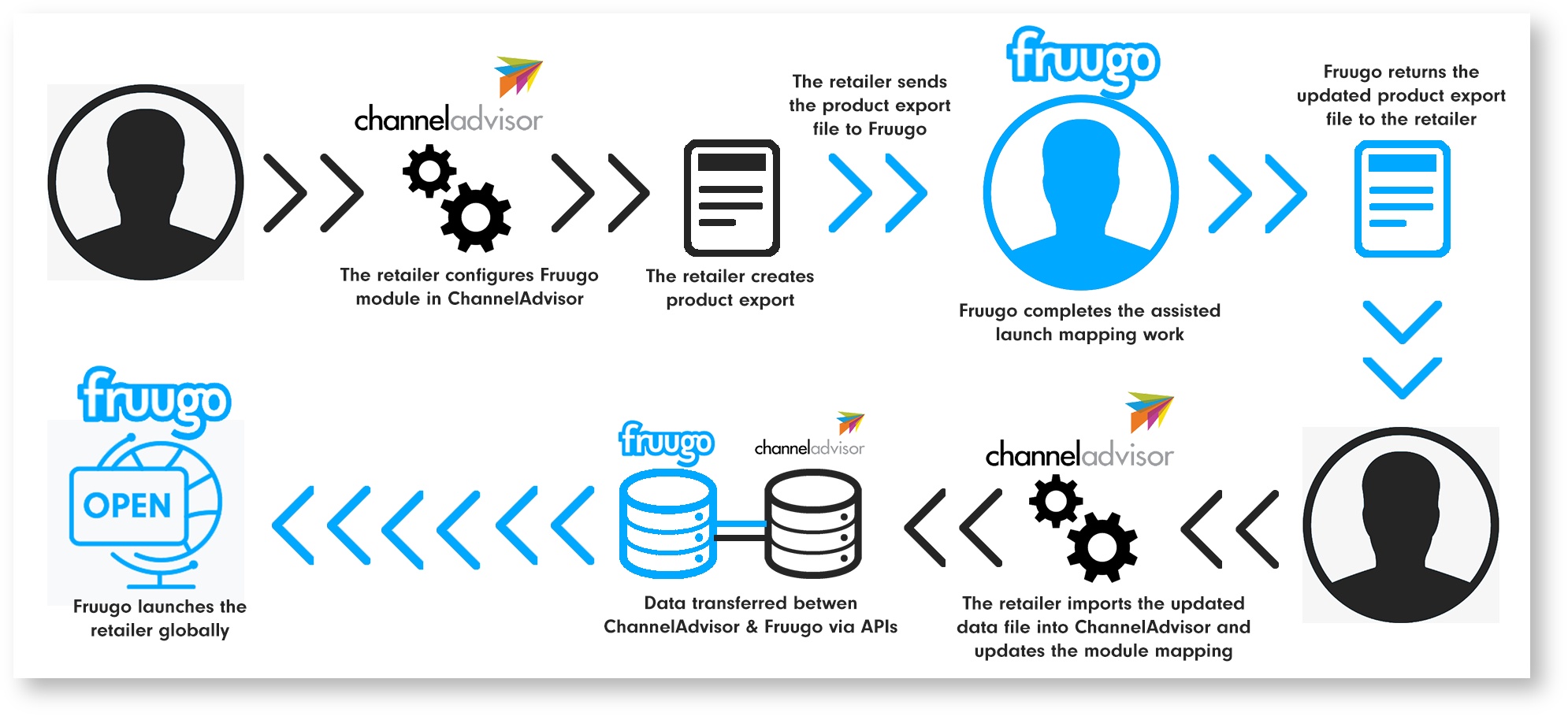Assisted Launch
Assisted Launch is a special initiative available to ChannelAdvisor retailers as part of the Fruugo <> ChannelAdvisor partnership. It is designed to remove any friction for ChannelAdvisor retailers from their integration and launch on Fruugo
With assisted launch, each retailer will be assessed to identify any potential problems they may encounter and give them the knowledge on what will be required for them to proceed.
Once signed-up each retailer will have a dedicated Fruugo Integration Specialist on-hand to assist with their integration. Furthermore your Integration Specialist will assess your ChannelAdvisor data export and aim to complete a volume of your product category mapping on your behalf to ensure your integration is quick and easy.
Download the Fruugo Assisted Launch Guide for ChannelAdvisor (below)
Test version of the Fruugo Assisted Launch Guide for ChannelAdvisor
Benefits of Assisted Launch
- Fruugo Sales & Partnerships team to guide and advise you on all things “Fruugo”
- Pre-sign up Data Assessment
- Dedicated Fruugo Integration Specialist
- ChannelAdvisor Set-up & Configuration Documentation
- Assisted Product Category Mapping & Data Assessment
- Priority Integration & Launch - up to 46 Countries
Fruugo Requirements for Assisted Launch
To be suitable for Fruugo and be part of the assisted launch initiative you will require the following:
- The ability to ship cross-border
- Product information, such as title, description & category in English
- GTINs for your products, unless you are the manufacturer
- Images that do not contain watermarks, logo’s or text
- Brand information for your products
How does Assisted Launch work?
The Assisted Launch process is very simple, and follows these steps:
- Discuss joining Fruugo with our Sales & Partnership team.
- Data assessment carried out & guidance provided.
- Complete Fruugo account creation form & be assigned a Fruugo Integration Specialist.
- Provide any additional company details and your shipping costs via a simple template.
- Export Data & Configure Module
- Export the product data from your ChannelAdvisor account and provide it to your Fruugo Integration Specialist.
- Set-up & Configure the Fruugo module for your domestic country
- Your Fruugo Integration Specialist will complete the mapping work for the maximum volume based on the data in the export.
- Import the product data into ChannelAdvisor & update the module configuration to map the category field for the new imported data.
- Active the Fruugo module in ChannelAdvisor.
- Final verification carried out on the products.
- Account tested and ready for launch.
Process Map
Export/Import Guide
As part of the assisted launch you need to export your product data from ChannelAdvisor to send to your Integration Specialist to assist. Upon completion of their assist work, the updated product data export would then be re-imported. The below shows how you carry out these steps.
a- Export
- Navigate to your “Products” tab
It will display your Product Catalog page within ChannelAdvisor. - Select & label products for export from your “Product Catalog”
You will need to select the products you wish to be included and list on Fruugo via the tick box option.
We would recommend including all SKUs for Fruugo and in the export to provide your Integration Specialist with your full product range. You can use the filtering option to exclude products you do not wish to include - such as discontinued items, brand restrictions or test data.
At this time you should assign all these SKUs with a Fruugo label. You may ned to create a new label called ‘Fruugo’. - Create the export
Having selected and labelled all the SKUs you wish to export you should begin the export with the ‘Custom’ option. Note: It’ll open a new page.
On the 'Export Products' page you should select the following basic fields: SKU, Title, Description, Brand, UPC, EAN, Parent SKU, and All Image Fields.
You must also include the following custom fields:
i) Your most accurate category information, such as your webshop category
ii) Any size, age, gender or colour attributes
iii) Any other fields which you feel would assist the category mapping of your products.
Once the fields are selected, you need to to trigger the ‘Export’. You can also save the ‘Export Profiles’ as ‘Fruugo’ for any future use. - Download the export file and send to Integration Specialist
Having triggered the export you need to navigate to the “Imports / Exports” tab to await for your export file to be created.
Once created it will be available to download by clicking the file name. The file should then be emailed to your Fruugo Integration Specialist.
b- Fruugo assist work carried out
Your Fruugo Integration Specialist will assess the export file and advise if they require any additional information to be added to the export. They will commence the mapping work which will be based on assessing your provided category and product information, and look for a category match on Fruugo.
Upon completion of the assist work the Integration Specialist will return the export file with an additional attribute added which will have the attribute name “Fruugo Category” and in the attribute value will be the category path of that SKU for Fruugo.
The products which do not have a category path value are the SKUs which the Integration Specialist could not map via the category and product information you have provided. If you want these SKUs to be live on Fruugo, you would need to work through these and assign the most relevant category value to each individual SKU.
c- Import the file & update the Fruugo module
The updated file must now be imported back into your ChannelAdvisor account by navigating to the "Imports/Exports" tab, and selecting "Import". The import type will be "Inventory" with file processing set to "All".
Having triggered the import you need to navigate to the “Imports / Exports” tab to await for your import to be complete.
After completion the last remaining step is to update the product template in the Fruugo Module in ChannelAdvisor. Upon on the Fruugo template, you need to change the 'Category' field to be mapped to the newly imported attribute called 'Fruugo Category'.
Once all steps have been activated please advise your Fruugo Integration Specialist who will then advise of the next stages to progress to testing and launch.