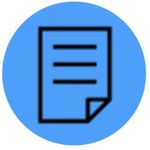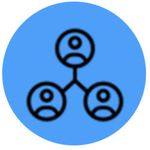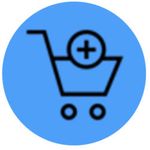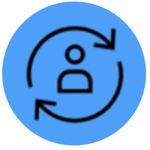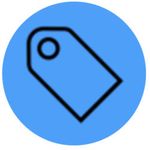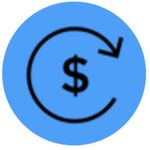Setting up Fruugo in ChannelAdvisor
ChannelAdvisor has been on the front lines of e-commerce since 2001, helping retailers and branded manufacturers manage more listings, reach more consumers and sell more products than ever before.
The Fruugo setup guide will lead you through the settings necessary to establish the link between ChannelAdvisor and your Fruugo account. Getting started with the Fruugo integration is as easy as completing these simple steps.
Prerequisites
You will need to complete the following process to receive a Fruugo seller account:
- Please make sure you meet the following Fruugo requirements:
- Be capable of shipping internationally (You can select which countries to ship to when completing the Fruugo shipping template (supplied by Fruugo)).
- Have good product data including GTINs and MPNs
- List using local currency and language (Fruugo provides the internationalization)
- Ex-tax/VAT prices (Fruugo calculates tax/VAT)
- You should supply a good range of products.
- To apply, you must complete registration. Once evaluated, Fruugo will contact you and provide a more detailed form. Once that has been completed Fruugo will send a marketplace ID and API token.
- Fruugo is supported in the following ChannelAdvisor posting locales:
- AU, BE, CA, CH, CN, DE, DK, ES, FR, IE, IT, NL, PL, PT, UK & US in order to sell globally.
- If you do not have a posting account in one of the locales, please look to the Add a New Country page for instructions.
- Important note: As mentioned above, Fruugo is a global marketplace; you only need to map a template in one of the locales listed above.
- If Fruugo doesn’t display in Marketplaces > Add Marketplace, contact your ChannelAdvisor Sales Representative to request access to the Fruugo ChannelAdvisor integration.
Configure Inventory
If you need any assistance with managing ChannelAdvisor inventory, please review the Getting Started with Inventory page within your ChannelAdvisor Support.
|
Configure Marketplace Settings
| In ChannelAdvisor, please navigate to Marketplaces > Fruugo > Fruugo Settings. You will want to complete this setup. For help on this page, please visit Marketplaces Settings . During setup, you need to enter your Fruugo seller account Seller ID and Access Token. These values will be assigned to you during the Fruugo integration process. |
List Your Products
The Marketplaces > Fruugo > Product Mapping > Template view is used to define the exact data that will be sent to the channel when creating or updating a listing. The template will contain all the fields accepted by the channel and will allow you to specify what product information should be sent for each product listing. You will have four options to complete each template field. The option that works best for you will depend on how you have prepared your inventory for each site's data requirements. For detailed information on how to utilize templates in ChannelAdvisor please visit the Customizing Template Fields page within your ChannelAdviseor Support. Additional information on template fields is displayed when you hover your mouse over the question tag icon next to a field in the template. |
Activation Integration
Activate Fruugo IntegrationAt this stage, your account is ready to be activated to communicate with Fruugo. If you haven't done so in the first step you will now assign the label you selected in your Fruugo settings to your designated inventory items. Next, you'll activate the marketplace feed. Please navigate again to Marketplaces > Fruugo > Fruugo Settings to complete this step. View the Activating Your Marketplaces Integration page within your ChannelAdviseor Support for more details. Do not activate until Fruugo confirm your account is ready & set-up. Communication FrequencyFor general guidelines on how often ChannelAdvisor communicates with Fruugo, please find the channel in the Marketplaces - Processing and Communication Frequency page within your ChannelAdviseor Support. Order TestingOnce you have successfully listed your subset of inventory you should perform a test to make sure that orders are processing appropriately. Simply purchase one of your items and then check to make sure that the order appears in ChannelAdvisor. |
Manage Your Listings
| Once you have activated your Fruugo integration, you should begin seeing activity almost immediately. You may notice that some of your products have not listed properly or have not listed at all. It will be crucial that you consistently manage your Fruugo account integration in ChannelAdvisor to monitor these issues. | |
Product Dashboard ChannelAdvisor provides you with a dashboard that assists you with this effort. The Fruugo Product Overview page is a channel-specific dashboard that provides you with an overview of the current status of all your products assigned to Fruugo. You can access this page via the menu from Marketplaces > Fruugo > Products > Overview within your ChannelAdviseor Support. Product Status View The Product Status view will serve as your Fruugo listing management headquarters. From this view, you will be able to view detailed information about all of the products you are sending to Fruugo. You will be able to monitor the performance of your items as well as troubleshoot any listing errors you may have received. To access the Product Status view, navigate to Marketplaces > Fruugo > Products > Product Status. Resolving Errors There is a wide range of listing errors that you may receive when listing to Fruugo. Resolving these errors can typically be accomplished by utilizing one of these two methods. Method 1: Edit Your Template Mappings – The Fruugo Template is what tells ChannelAdvisor what data to send. Failure to map the appropriate fields with the appropriate values from your inventory can result in listing errors. When you receive a listing error it is almost always a good idea to check your template. Method 2: Edit Your Inventory Data – If you find the template appears to be mapped correctly and in accordance with Fruugo's specifications, more than likely the source of the error is in your inventory data. Withdraw Product Listings If you no longer want a product to appear on Fruugo, edit the product by removing the label from the product that you are using for Fruugo product listings – selected in the Fruugo Settings. | |
Fulfil/Cancel Orders
| Sales are handled through the integrated shopping cart of the channel. Order information details are then imported to ChannelAdvisor in the All Sales view (Sales > Orders/Transactions > Orders) where you can manage your fulfillment process, update shipping and tracking information and process any refunds or cancellations. | |
Importing Orders From your All Sales view, you can easily manage the fulfillment process for all orders imported from the channel. Whether you use ChannelAdvisor or a third party fulfillment system to manage your orders, ChannelAdvisor offers the tools to optimize your fulfillment strategy.
Please refer to the Sales and Fulfillment section within your ChannelAdviseor Support for additional information. Update Shipping and Tracking After fulfillment is complete, your next step is to update the ChannelAdvisor Complete software with shipping and tracking information. This step is highly important to meet shipping requirements and give buyers the ability to track orders. Once your tracking numbers are provided and your order status is updated to shipped ChannelAdvisor will send this information to the channel. There are three primary methods to complete this process. Refer to the Updating Shipping and Tracking Information page within your ChannelAdviseor Support for further details. Cancelling and Refunding Orders Please refer to Cancellations & Refunds in ChannelAdvisor for the details on the cancelling and refunding options that Fruugo supports through ChannelAdvisor. | |